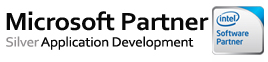How do I scan using Spyware Detector Enterprise?
Spyware Detector Enterprise scans the selected machines on the network and looks for traces of spyware components. Spyware Detector Enterprise's database is collected by our Research team and updated twice in a day with details of newly found, most prevalent spyware reported in various parts of the Internet world. Thus, Spyware Detector Enterprise is always able to remove the latest types of spyware from your network using updated database and heuristic approach.
Spyware Detector Enterprise scans for the spyware entries:
- Registry
- Cookies
- Files
- Folders
- Processes
How to Scan: To scan your network with Spyware Detector Enterprise Edition, follow the simple instructions below:
- Start Spyware Detector Enterprise by clicking the Start button at the bottom left of your Windows desktop. Select Programs and click on the "Spyware Detector Enterprise Edition" option in the list that is presented. Alternatively, you may wish to start Spyware Detector Enterprise Edition by double-clicking on a shortcut on your Windows Desktop.
- First, the Client Selection window opens which gives you the facility to choose the users for which you want to scan the network. This window shows the domains and workgroups present in the network. Click here to know more about Client Selection.

- When you are done with the Client Selection, click on top close button. The main window of Spyware Detector Enterprise will open.
- Select Quick Scan or Full Scan from the Type of Scan.
- Quick Scan will scan the current operating system only.
- Full Scan will scan complete PC including the operating system, program files as well as your files and documents.

- Select appropriate option from On Detection.
- If you want only Log of spyware threats found, then select "Log Only" option.
- If you want to delete the scanned spyware threats, then select "Delete" option.
- If you want to quarantine the scanned spyware threats, then select "Quarantine" option.
- Click Scan Now button. SDEE starts scanning the selected machines. If you are scanning the client PC's for the first time, it will not scan the PC and give a message. "Client not installed, Please click on Install to install the client." If you have uninstalled the client, then also you have to click on the Install button to scan that client.
- If you want to stop scanning process, Click on Stop button. The window below these options shows you the current log of spyware threats scanned in the form of Machine Name, Threat Level, Spyware Type, Spyware Name and Worm. The two buttons below this log window are Delete and Quarantine.
If you click on the Quarantine button, Spyware Detector Enterprise Edition will quarantine the spyware programs it detected during the scan. If you click on the Delete button, Spyware Detector Enterprise Edition will delete the spyware programs permanently it detected during the scan.
- We have given three counts which will tell you about the machines. The three counts are:
- Succeeded - shows the number of PC's which have been scanned successfully.
- Failed - shows the number of PC's which could not be scanned.
- Total - shows the total PC's selected to scan.
If you have any questions please Contact Us and we will be happy to answer them!
We appreciate your time to offer us your feedback and encourage you to continue to let us know how we can improve our products. As our software is continually developed and improved, new features are always under consideration and your feedback is very helpful.